I realized after watching Barack Obama's speech last night that I will be thoroughly heartbroken if Obama does not become our next president. I feel a twinge of despair just thinking about the fact that the AP likes to say it's a "close race".
While I was originally a covert Hillary supporter, now I will gladly place all my hopes on this man. The Obama campaign's clever marketing has a lot to do with it. Michelle's tear-inducing speech, the eloquent emails from Barack, Michelle, and Joe in my inbox every few days, the text message right to me telling me who the veep is. The CHANGE signs, the lower taxes (yeah, it's rhetoric but it's nice to hear right?), the health care promises, the reduced foreign oil dependency. The end of the war. The fact that he's NOT Bush.
I admire Barack Obama for dedicating himself to our country, for his willing commitment to be our new leader. I respect that he is willing to expose himself to the world and shatter the discriminatory practices of yesterday. And believe it or not, I have a newfound love for my country through him.
If he can win, I will gladly laugh at the late night comedians' monologue jokes poking fun at him for whatever they may. I'm ready to reach into my bank account to give money to ensure that he gets where we need him to be. The last time I supported a candidate like this was when I went door-to-door campaigning for Wisconsin Libertarian candidate for governer, Ed Thompson. And that was just because someone asked me to.
This time it's REAL. I am all about Obama.
Friday, August 29, 2008
Thursday, August 28, 2008
Mint.com: A Free Way to Manage Money
I have been trying to improve my credit score and pay more attention to where my money is going. And I came across the perfect site to help me do just that.
Mint.com is my new budgeting tool. It reads my spending information based on my credit and debit card purchases, savings accounts, checks written, bill payments, car and student loans, etc. And tells me where I fall in comparison to myself and others. It helps me set up spending limits and tells me if I've gone over budget in a certain area - Mint will even text me to let me know if my interest rate has changed, if I am charged a late fee, or if my account balances fall below a certain level. Granted, my bank will do this as well, but my bank doesn't have the rest of these awesome capabilities.
Trends: Here's what the 'Trends' category looks like. As you can see at the bottom of the page you can choose which month you'd like to look at, or look at several months at a time. Here I am looking at just this month. When you hover over each area, percentages show up. You can click on any slice of the pie to have it broken down further. For example, 'Auto' would break into: Car Payment, Gas, Insurance, and Parking.

Budget: Here is the page that shows budget. Since I just set up Mint, my budgeting isn't quite on track yet. And I get a little confused on this part, like how do I classify fees that I pay once per year (car registration, renters insurance, etc). As you can see from the empty Spa & Massage line, I am WAY overdue for my monthly pedicure. I also need a haircut but that's one of those things that isn't done monthly. You see how this part can be confusing? I like the trends section better.

Compare: There's also a feature where I can compare my spending to others in my area or any city. Since I carpool, I think I spend less than others when it comes to Gas/Fuel. This feature is neat but pretty pointless, really. I also don't think it's accurate if it's pooling data just from other Mint users. I mean, with fluctuations in the amount of users per month and those who may not categorize every purchase, this could be way off.

There are those who are skeptical about Mint because of security issues. I admit, it was quite a hurdle for me to get over. It can be kind of scary giving one website all your login information, and some may even say I'm stupid for doing so. But hey, as you can see -- I don't have enough money to matter to anyone. So in the meantime I'll let Mint help me out.
Mint.com is my new budgeting tool. It reads my spending information based on my credit and debit card purchases, savings accounts, checks written, bill payments, car and student loans, etc. And tells me where I fall in comparison to myself and others. It helps me set up spending limits and tells me if I've gone over budget in a certain area - Mint will even text me to let me know if my interest rate has changed, if I am charged a late fee, or if my account balances fall below a certain level. Granted, my bank will do this as well, but my bank doesn't have the rest of these awesome capabilities.
Trends: Here's what the 'Trends' category looks like. As you can see at the bottom of the page you can choose which month you'd like to look at, or look at several months at a time. Here I am looking at just this month. When you hover over each area, percentages show up. You can click on any slice of the pie to have it broken down further. For example, 'Auto' would break into: Car Payment, Gas, Insurance, and Parking.
Budget: Here is the page that shows budget. Since I just set up Mint, my budgeting isn't quite on track yet. And I get a little confused on this part, like how do I classify fees that I pay once per year (car registration, renters insurance, etc). As you can see from the empty Spa & Massage line, I am WAY overdue for my monthly pedicure. I also need a haircut but that's one of those things that isn't done monthly. You see how this part can be confusing? I like the trends section better.
Compare: There's also a feature where I can compare my spending to others in my area or any city. Since I carpool, I think I spend less than others when it comes to Gas/Fuel. This feature is neat but pretty pointless, really. I also don't think it's accurate if it's pooling data just from other Mint users. I mean, with fluctuations in the amount of users per month and those who may not categorize every purchase, this could be way off.
There are those who are skeptical about Mint because of security issues. I admit, it was quite a hurdle for me to get over. It can be kind of scary giving one website all your login information, and some may even say I'm stupid for doing so. But hey, as you can see -- I don't have enough money to matter to anyone. So in the meantime I'll let Mint help me out.
Monday, August 25, 2008
Chacha.com: Answers on the Go
How thick is a lightning bolt? Can ten year old cats have kittens? Do you need to have rubber in copper tubing to make colorful fire? What is "Crysis"? Where is the nearest tattoo shop? What is Prader-Willi syndrome? How is a dental crown applied?
These were all questions I was in need of answers to when I wasn't in front of a computer. And ChaCha.com had the answers for me.
Via text message!

If you have a burning question you can send it to 242-242 (CHACHA) and Chacha will send you the answer within a few minutes. It's a pretty intriguing concept: ask a human the answer instead of sorting through Google Mobile results on your phone.
Some other Chacha features:
"Send me a joke" For those times you want to have a laugh
"FB A" Send FB for feedback followed by the letter grade you think your previous answer deserves
"W Milwaukee" Will tell you the weather for the city following the W
Chacha guides make 10 cents per answer, or 20 cents per answer if they meet certain criteria. A pretty tedious way to make a living but as a side gig it's perfect. A decent guide can make $3 to $9 per hour, putting in as little or as much time as they desire.
With the exception of the time I got "Yeah sure" as an answer, the Chacha guides haven't steered me wrong. (In that instance, my next question was "Are the answers at Chacha researched or are you just guessing?" to which the answer was "Previous guide was reported due to not researching", along with the actual answer to my original question.)
PS. The answer to my question in the screenshot was "Victor Hugo called Notre Dame a symphony in stone."
These were all questions I was in need of answers to when I wasn't in front of a computer. And ChaCha.com had the answers for me.
Via text message!

If you have a burning question you can send it to 242-242 (CHACHA) and Chacha will send you the answer within a few minutes. It's a pretty intriguing concept: ask a human the answer instead of sorting through Google Mobile results on your phone.
Some other Chacha features:
"Send me a joke" For those times you want to have a laugh
"FB A" Send FB for feedback followed by the letter grade you think your previous answer deserves
"W Milwaukee" Will tell you the weather for the city following the W
Chacha guides make 10 cents per answer, or 20 cents per answer if they meet certain criteria. A pretty tedious way to make a living but as a side gig it's perfect. A decent guide can make $3 to $9 per hour, putting in as little or as much time as they desire.
With the exception of the time I got "Yeah sure" as an answer, the Chacha guides haven't steered me wrong. (In that instance, my next question was "Are the answers at Chacha researched or are you just guessing?" to which the answer was "Previous guide was reported due to not researching", along with the actual answer to my original question.)
PS. The answer to my question in the screenshot was "Victor Hugo called Notre Dame a symphony in stone."
Friday, August 22, 2008
Thanks, Ebates: I Got My Big Fat Check
I made $37.19 just for being me. (An internet-obsessed-shopaholic.)

Look at that beautiful check I got just for 3 months of online shopping. I just click through Ebates before I buy anything online, and they give me a percentage of my purchase back. Some sites I got my cash back from:
Sephora - 4%
Best Buy - 1%
Coldwater Creek - 2%
iTunes - 3%
Netflix - $18
1-800-Flowers - 6%
Drugstore.com - 6%
Target - 4%
This would be a easy way to have a few extra bucks sent back to you at your office/company too. When you are ordering through Office Max, Dell.com, Amazon, VistaPrint, etc., all you need to do is click through Ebates to make a purchase, and log in with a universal email+password each time. You could put the money towards a fun budget!

Look at that beautiful check I got just for 3 months of online shopping. I just click through Ebates before I buy anything online, and they give me a percentage of my purchase back. Some sites I got my cash back from:
Sephora - 4%
Best Buy - 1%
Coldwater Creek - 2%
iTunes - 3%
Netflix - $18
1-800-Flowers - 6%
Drugstore.com - 6%
Target - 4%
This would be a easy way to have a few extra bucks sent back to you at your office/company too. When you are ordering through Office Max, Dell.com, Amazon, VistaPrint, etc., all you need to do is click through Ebates to make a purchase, and log in with a universal email+password each time. You could put the money towards a fun budget!
Now please excuse me, I have to go shopping with my Big Fat Check ....
Saturday, August 9, 2008
Friday, August 8, 2008
Three Shortcuts that Made my Office Life Simpler
Like many of you, I work at a computer for up to 8 hours a day. Some days I attend needless meetings all day, but for the most part I am staring at the screen. Like most every corporate schlub I use Microsoft Word and Outlook more than any other programs (followed closely by Mozilla Firefox).
I found myself constantly searching for my most used tools in the menu bar. So I decided to take action to make my life easier.
1. Strikethrough: In Word or in Outlook, sometimes I am editing copy someone sent me, or crossing off things on my weekly project list. I don't want to delete them because I like referencing back. Do I really need to go through Format > Font > and then click the strikethrough checkbox?(which took me quite a while to find by the way). No of course not, there's an easier way.
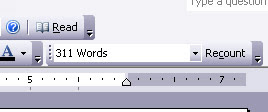 2. Word Count: Simple. When you right click on a blank part of the toolbar in Word, you can just check Word Count and it's added to the toolbar. Helpful if you are writing a paper for school or if your graphic designer can't fit your lengthy description into the alotted space and needs you to cut down.
2. Word Count: Simple. When you right click on a blank part of the toolbar in Word, you can just check Word Count and it's added to the toolbar. Helpful if you are writing a paper for school or if your graphic designer can't fit your lengthy description into the alotted space and needs you to cut down.
3. Outlook Reference Flags: Flagged emails remind me to follow up. But they can do more than that in Outlook 2003. And I'm neurotic enough to have a color coded flag toolbar:

RED - Waiting for Reply (I sent something out and they never replied!)
GREEN - Needs Action (I need to do something about this)
BLUE - Needs Reply (They need an answer from me)
YELLOW - Reference (Helpful when I need to find something)
ORANGE - Just a Reminder (Usually something I emailed to myself)
PURPLE - Personal (Just there for kicks)
You can add these flags by:
I found myself constantly searching for my most used tools in the menu bar. So I decided to take action to make my life easier.
1. Strikethrough: In Word or in Outlook, sometimes I am editing copy someone sent me, or crossing off things on my weekly project list. I don't want to delete them because I like referencing back. Do I really need to go through Format > Font > and then click the strikethrough checkbox?(which took me quite a while to find by the way). No of course not, there's an easier way.
 Right click on a blank area of the toolbar.
Right click on a blank area of the toolbar.- Go to Customize.
- Under the Commands tab go to Format.
- In the right pane, when you see Strikethrough, you can pull that drag and drop that into your toolbar anywhere you want.
I put mine next to the underline. --->
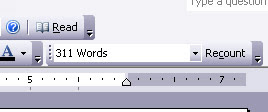 2. Word Count: Simple. When you right click on a blank part of the toolbar in Word, you can just check Word Count and it's added to the toolbar. Helpful if you are writing a paper for school or if your graphic designer can't fit your lengthy description into the alotted space and needs you to cut down.
2. Word Count: Simple. When you right click on a blank part of the toolbar in Word, you can just check Word Count and it's added to the toolbar. Helpful if you are writing a paper for school or if your graphic designer can't fit your lengthy description into the alotted space and needs you to cut down.3. Outlook Reference Flags: Flagged emails remind me to follow up. But they can do more than that in Outlook 2003. And I'm neurotic enough to have a color coded flag toolbar:

RED - Waiting for Reply (I sent something out and they never replied!)
GREEN - Needs Action (I need to do something about this)
BLUE - Needs Reply (They need an answer from me)
YELLOW - Reference (Helpful when I need to find something)
ORANGE - Just a Reminder (Usually something I emailed to myself)
PURPLE - Personal (Just there for kicks)
You can add these flags by:
- Customize > Toolbars > New.
- Name it "Flags" and check the box so it's on.
- Now Customize > Commands > Categories > Action.
- Drag the flags to your tool bar.
- Then right click the flags and click "Image and Text" and name them whatever you want. Some people want 'Phone Call, Review, Forward'. Or maybe you work best with deadlines: 'Today, Tomorrow, Next Year'.
- Now when you have a message selected you can just click the flag on the toolbar to apply it to the message! YAY!
Labels:
flags,
office,
outlook,
shortcuts,
strikethrough,
tips,
toolbar,
windows,
word,
word count
Thursday, August 7, 2008
Chuck Norris is at the door
I got a nice surprise from our graphic designer today. Pasted to my cube door, was this:

"There are only two things that can cut diamonds: other diamonds, and Chuck Norris."
I also got a gift from my friend Kate. It's an addition to my "extensive" collection of buttons. Although, why it's spelled with an extra 'G' is beyond me:

I added it to the "Shrine":


"There are only two things that can cut diamonds: other diamonds, and Chuck Norris."
I also got a gift from my friend Kate. It's an addition to my "extensive" collection of buttons. Although, why it's spelled with an extra 'G' is beyond me:

I added it to the "Shrine":

Tuesday, August 5, 2008
Milwaukee's Marquette Interchange - On Time and Under Budget?
Nice job, Milwaukee!

Word on the street is (no pun intended) the reconstruction of the Marquette Interchange, a portal for 300,000 vehicles per day, will wrap up before August 30 -- ahead of schedule!
When this project began in 2004 we were all lamenting about the "two seasons in Wisconsin - winter and construction". But no one is complaining now. We thought it would disrupt the traffic to and through downtown with chaos, but it was at most, only a slight inconvenience. And soon we will be enjoying those right hand exits, keeping pace with every other major city.
According to mchange.org, it cost less than the estimated $810 million.
Interesting tidbit #1:
Milwaukeeans will remember the mural we lost in the process: "The Whaling Wall"

The whale mural adorned the courthouse building since 1997. I have no idea why there was a whale there since whales do not live in the Great Lakes so it never made sense to me. It didn't make sense to this guy either:
"There are no whales in Milwaukee. In the wild, there are no whales within a thousand miles of Milwaukee. There is no aquarium here (well, that's due to change this year with the opening of the new Discovery World building, which will feature a modest aquarium.) The whale mural, basically, has jack all to do with this town."
He's talking about the new Discovery World that recently opened, but I digress....
Interesting tidbit #2: (actually a cluster of tidbits)
Pretty sweet deal huh? I'm impressed.

Word on the street is (no pun intended) the reconstruction of the Marquette Interchange, a portal for 300,000 vehicles per day, will wrap up before August 30 -- ahead of schedule!
When this project began in 2004 we were all lamenting about the "two seasons in Wisconsin - winter and construction". But no one is complaining now. We thought it would disrupt the traffic to and through downtown with chaos, but it was at most, only a slight inconvenience. And soon we will be enjoying those right hand exits, keeping pace with every other major city.
According to mchange.org, it cost less than the estimated $810 million.
Interesting tidbit #1:
Milwaukeeans will remember the mural we lost in the process: "The Whaling Wall"

The whale mural adorned the courthouse building since 1997. I have no idea why there was a whale there since whales do not live in the Great Lakes so it never made sense to me. It didn't make sense to this guy either:
"There are no whales in Milwaukee. In the wild, there are no whales within a thousand miles of Milwaukee. There is no aquarium here (well, that's due to change this year with the opening of the new Discovery World building, which will feature a modest aquarium.) The whale mural, basically, has jack all to do with this town."
He's talking about the new Discovery World that recently opened, but I digress....
Interesting tidbit #2: (actually a cluster of tidbits)
- The new Marquette Interchange required six new acres of land or air rights.
- The project returned six other acres of excess property.
- Only one residential removal was done.
Pretty sweet deal huh? I'm impressed.
Labels:
construction,
marquette interchange,
milwaukee,
project
Monday, August 4, 2008
Treo 800w: Mayyybe if it had a Palm OS

Just like I can't bring myself to switch to a Mac, I can't get used to the notion of a Windows OS on my smartphone.
The Palm Treo 800w is out, and I'm debating whether to upgrade. I got my red Palm Centro in October, and I love it. I had a Treo 650 before that, which I was also very attached to.
First, the highlights:
- GPS! integrates directly with your contacts list, so you can navigate to an address right from your phone book
- higher resolution touch screen weeeeeee!
- faster Web browsing, e-mail, and downloads weeeeeee!
- 2 megapixel camera (Centro is 1.3)
- Wi-Fi BUT! in order to use the Treo 800w as a modem for your laptop, you will need to subscribe to a Sprint Power Vision Modem Plan, which costs $49.99 per month for unlimited data.
- the 800w is larger/thicker than the Centro, which is already a pretty big phone for a lady to carry, if you ask me
- No picture texting, according to this guy, who apparently has tried every smartphone ever made or something
- AND the clincher, I just can't switch to Windows Mobile. Just. Can't.
My Quest to Geekdom
Welcome to "My Life on the Geek List".
I'm not really a geek, but I aspire to be one. At this point I'm a little behind, since I didn't go to school to be a programmer, and I don't care for anime, so I am pretty far from being a geek. Here I will document my quest to become a geek and learn about all things geek. Well, most things geek. Okay, some things.
Because although I have an unhealthy obsession with blogging, gadgets, l337speak, teh internets, digg.com, and Twitter, I don't yet have a passion for gaming, quantum physics, linux, flame wars, or the star wars trilogy. But it won't take me long to get there.
A few moderately geeky things about me:
I'm not really a geek, but I aspire to be one. At this point I'm a little behind, since I didn't go to school to be a programmer, and I don't care for anime, so I am pretty far from being a geek. Here I will document my quest to become a geek and learn about all things geek. Well, most things geek. Okay, some things.
Because although I have an unhealthy obsession with blogging, gadgets, l337speak, teh internets, digg.com, and Twitter, I don't yet have a passion for gaming, quantum physics, linux, flame wars, or the star wars trilogy. But it won't take me long to get there.
A few moderately geeky things about me:
- had an almost daily blog for three years
- have a Palm Centro phone which I am glued to
- update my Twitter almost hourly
- spend most of my free time on the internet
- downloaded Firefox Web Developer extension to play with code like a total n00b
- I take advantage of all occasions where I can use geeky slang: "Epic Fail" "FTW" and "omgwtfbbq"
- I have a subscription to Wired magazine
- I have a crush on Kevin Rose
- I like turtles
Subscribe to:
Posts (Atom)


